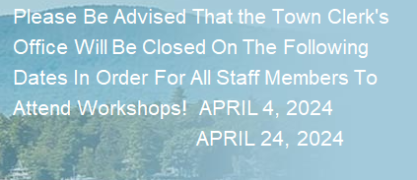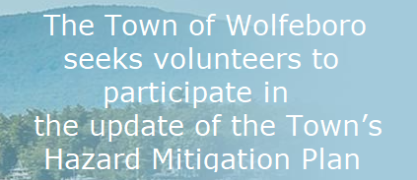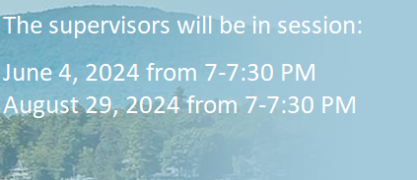How to Use Computer/Device Fillable Forms
Many forms used by the town are computer "fillable," meaning you can fill them out on your computer or hand-held device. Besides making form submissions more legible and less error prone, you can save a copy of the filled out form on your computer, device, or cloud.
Different computers and devices and the software they use support these "fillable" forms differently. Here are some general instructions:
- If you don't care about keeping a copy, on most computers and devices you can fill out and print the form without downloading it.
- If you want to keep a copy on your computer or device for your records, download the form, fill it out and print or email it. Note that some forms cannot be submitted by email. Check the instructions associated with the particular form.
To take full advantage of the convenience of computer fillable forms, use Adobe Acrobat Reader DC software, which is available free HERE. Be sure to get the DC version. This software will validate some of the data you enter, e.g., date formats are checked, that no more than one checkbox is checked as required. The DC version also lets you use popup calendar dialogue boxes for date fields.
When using the Adobe software, you must download the form to your computer or device, and then open it with Adobe DC. Click on the "Fill & Sign" link on the right side of the page and begin filling out the form.
The Adobe Acrobat Reader DC software also allows forms to be digitally signed. Typically digital signature is used when submitting a form by email. Applications that require payment need to be printed out, hand signed, and mailed or sent by regular mail. Check the instructions for the particular form you are preparing to see if it can be submitted by email. Help on using digital signatures is HERE.
For iPhones, Android phones, and other handheld devices, get Adobe Fill & Sign app from iTunes or Google Apps. The IPhone and Android apps do not allow digital signatures at the time this note was written.